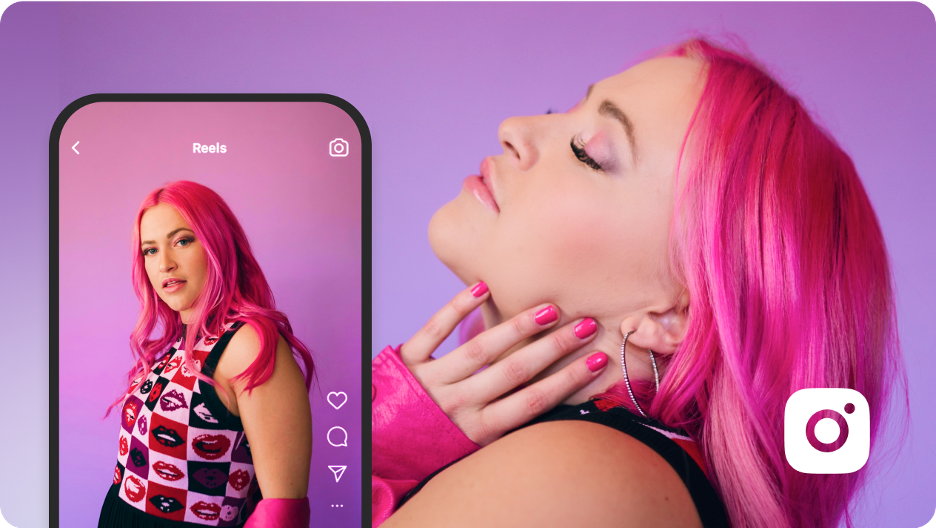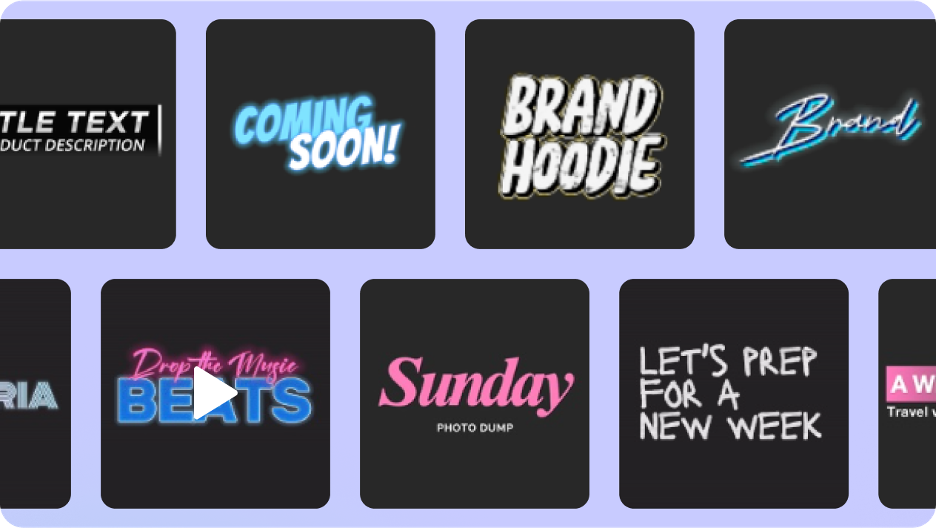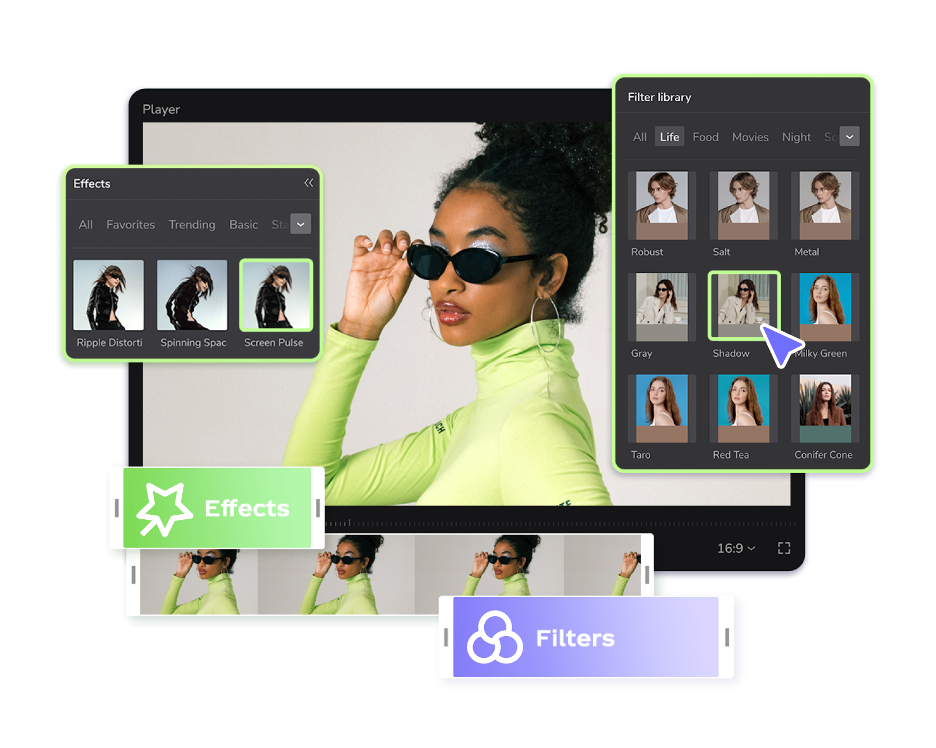In today’s digital age, social media platforms like Instagram have become an essential tool for showcasing your creativity and talent to a wide audience. Makeup videos, in particular, have gained immense popularity on Instagram, allowing makeup enthusiasts to share their skills and inspire others.
If you’re looking to create captivating makeup videos for your Instagram account, CapCut, a web video editing tool, can be your go-to solution. In this step-by-step guide, we will walk you through the process of creating a short makeup video using CapCut.
Step 1: Create an Account with CapCut
Search “CapCut” on your browser, add your details, and tap “Sign Up.” Once done with creating an account, open the tool to begin the video creation process.
Step 2: Import Video Clips and Images
Tap on the “+” button to import the video clips and images you want to include in your makeup video. You can select clips from your pc. Make sure to choose high-quality footage to enhance the overall visual appeal of your video.
Step 3: Arrange and Trim Clips
Once you have imported your clips, you can arrange them in the desired sequence by dragging and dropping them on the timeline. Trim the clips to eliminate any unnecessary parts and ensure your video flows smoothly. CapCut provides intuitive editing tools that allow you to make precise cuts easily.
Step 4: Apply Filters and Effects
CapCut offers a wide range of templates, filters and effects to enhance the visual aesthetics of your makeup video. Experiment with different options to find the look that best compliments your makeup style. You can adjust brightness, contrast, saturation, and more parameters to achieve the desired effect.
Step 5: Add Transitions and Text
Transitions help create smooth and seamless transitions between clips. CapCut provides various transition effects like fade, dissolve, and slide. Experiment with different options to add an extra touch of professionalism to your video. Additionally, consider adding text overlays to introduce each makeup step or to provide additional information about the products used.
Step 6: Incorporate Music and Sound Effects
Adding music or sound effects can elevate the mood and ambiance of your makeup video. CapCut allows you to import your own music from your device’s library or choose from the app’s extensive collection of royalty-free tracks. Ensure that the selected music aligns with the tone and style of your video. You can also add sound effects to enhance specific moments or emphasize certain steps.
Step 7: Utilize Speed and Reverse Effects
CapCut offers speed control options, allowing you to accelerate or slow down certain clips to add a dynamic element to your makeup video. You can create captivating time-lapse sequences or highlight intricate details by adjusting the speed. The reverse effect can also add a fun twist, uniquely showcasing your makeup application process.
Step 8: Adjust Video Speed and Motion
CapCut allows you to modify the speed and motion of your video clips to add creative effects. You can choose to slow down certain segments to emphasize intricate makeup techniques or speed up others for a more energetic feel. Experiment with different speed adjustments and motion options to create engaging visual elements within your makeup video.
Step 9: Apply Stickers and Emojis
To inject a playful or personalized touch into your makeup video, CapCut offers a collection of stickers and emojis that you can add to your clips. These fun elements can be used to highlight specific products, create visual accents, or convey emotions. Explore the sticker library and choose the ones that align with your video’s theme and style.
Step 10: Use Advanced Editing Tools
CapCut provides advanced editing tools that allow you to fine-tune your makeup video. You can adjust the exposure, contrast, and saturation levels of individual clips to achieve a cohesive look throughout the video. Additionally, features like cropping, rotating, and flipping can help you further customize your footage and create visually appealing compositions.
It’s also important to ensure your background is relatable to makeup. You can easily navigate through the video background remover feature on CapCut to erase backgrounds that don’t blend well with your video to achieve a desired look.
Step 11: Add Captions and Hashtags
To maximize the reach and engagement of your makeup video on Instagram, consider adding captions and relevant hashtags. Captions can provide additional context, tutorial steps, or product information. Hashtags, on the other hand, increase the discoverability of your video by categorizing it within specific topics or trends. Include popular makeup-related hashtags to attract a wider audience to your Instagram account.
Step 12: Preview and Fine-Tune
Before finalizing your makeup video, take some time to preview it in its entirety. Pay attention to the overall flow, visual coherence, and audio synchronization. Make any necessary adjustments to ensure a polished and professional result.
Once you’re satisfied, proceed to export the video in the desired format and quality. CapCut will process the video, and you can save it to your device or directly share it to your Instagram account for your followers to enjoy.
Step 13: Apply Transitions and Export
Once you’re satisfied with the editing, apply transitions between clips to create a seamless flow. Preview your video to ensure everything looks and sounds just right. Finally, when you’re ready, tap the export button and select the desired video quality. CapCut will process your video, and you can save it to your device or directly share it to your Instagram account.
Conclusion
With CapCut, creating a short makeup video for your Instagram account has never been easier. This free online video editor tool offers a user-friendly interface and a variety of editing options to enhance your creativity. By following this step-by-step guide, you’ll be able to create captivating makeup videos that showcase your talent and inspire your Instagram followers. So, grab your brushes, fire up CapCut, and start creating stunning makeup videos for your online audience!